Pie chart
The pie chart allows network elements for a specific KPI to be ranked, such as top circuit loads, business / leisure traffic repartition or top 10 sites for a specific application response time. You can choose and display top elements based on a specific KPI, or sort top elements based on one KPI and display another KPI (for example: application response time for my top 10 traffic sites).
Create a pie chart dashlet by clicking
 in the edition tool bar.
in the edition tool bar.
 in the edition tool bar.
in the edition tool bar.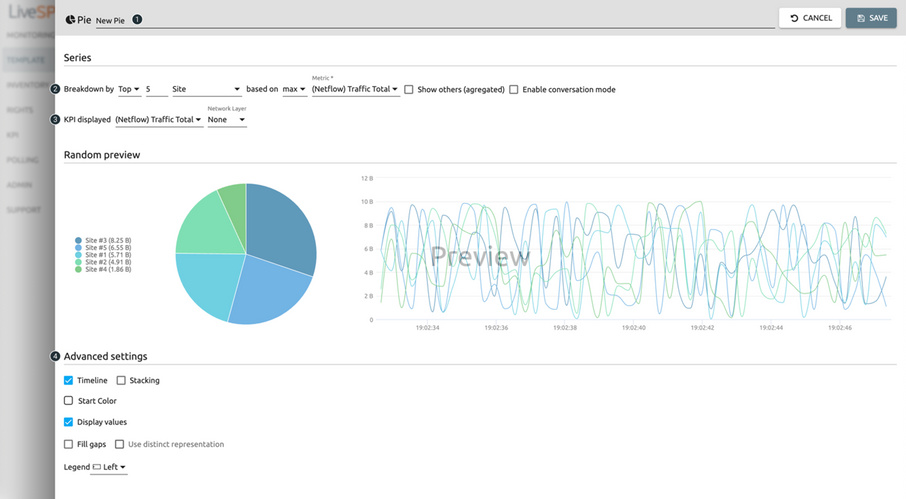
1. Name your dashlet.
2. Specify breakdown on displayed element:
a. all = KPI will be grouped and split by network element selected,
b. top = KPI will be grouped and split by network element selected for the top functionality,
c. list = KPI will be grouped and split by selected network element.
3. Select the KPI to display from the KPI library.
4. Customize your layout by adding a timeline visualization to the pie and its values if wanted.